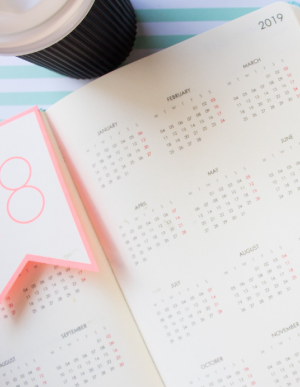Find Your Fire!
Find Your Inner Fire & Create The Career That Lights Up Your Heart!
- 6 Part Online Programme
- Access To Facebook Support Group
- Work Through At Your Own Pace
- Unlock The Dream Career You’re Looking For
- Create A Plan To Make It Happen
- Next Course Available Soon
- Optional Extra: Motivational Maps
- Optional Extra: 1-1 Coaching

Service/Product Description (1)
This is where I describe Service #1. To edit this blurb I need to go to Dashboard->Pages->All Pages->Hover over Service #1 and choose “Edit.” Then I need to scroll down and find the grey box called “Service Description (1)” and click on the 3 lines at the top to open the Edit window. This is also where I edit the Button text and destination URL.
Service/Product Description (2)
This is where I continue to describe Service #1. To edit this blurb I need to go to Dashboard->Pages->All Pages->Hover over Service #1 and choose “Edit.” Then I need to scroll down and find the grey box called “Service Description (2)” and click on the 3 lines at the top to open the Edit window. This is also where I edit the Button text and destination URL.

Service Features
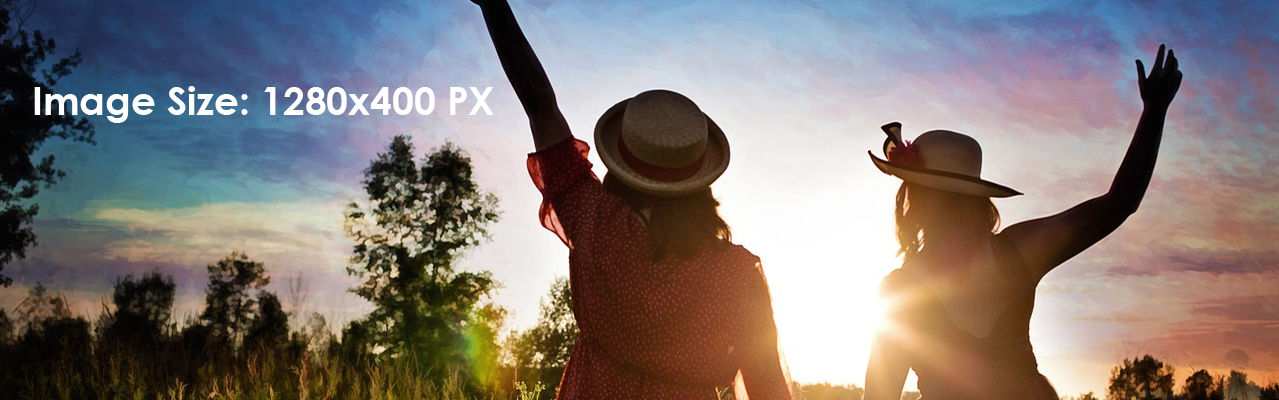
Feature #1
This is where I write about Service #1. To edit this blurb I need to go to Dashboard->Pages->All Pages->Hover over Service #1 and choose “Edit.” Then I need to scroll down and find the grey box called “Feature#1” and click on the 3 lines at the top to open the Edit window. This is also where I can change the Icon above the blurb, by choosing another icon from the icon library.
Feature #2
This is where I write about Service #1. To edit this blurb I need to go to Dashboard->Pages->All Pages->Hover over Service #1 and choose “Edit.” Then I need to scroll down and find the grey box called “Feature#2” and click on the 3 lines at the top to open the Edit window. This is also where I can change the Icon above the blurb, by choosing another icon from the icon library.
Feature #3
This is where I write about Service #1. To edit this blurb I need to go to Dashboard->Pages->All Pages->Hover over Service #1 and choose “Edit.” Then I need to scroll down and find the grey box called “Feature#3” and click on the 3 lines at the top to open the Edit window. This is also where I can change the Icon above the blurb, by choosing another icon from the icon library.
Feature #4
This is where I write about Service #1. To edit this blurb I need to go to Dashboard->Pages->All Pages->Hover over Service #1 and choose “Edit.” Then I need to scroll down and find the grey box called “Feature#4” and click on the 3 lines at the top to open the Edit window. This is also where I can change the Icon above the blurb, by choosing another icon from the icon library.